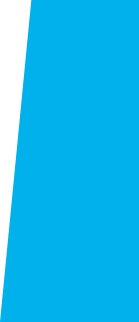
Sign into MyECC and Create New Password
MyECC is El Camino College's online student portal where students perform a variety of actions, such as registering for classes and viewing grades/transcripts.
Your MyECC Username and Initial Password are sent in your Welcome Email.
Follow the instructions below to sign into MyECC.
Link to MyECC
There is a link to MyECC in your Welcome Email. It can also be found at the top of every www.elcamino.edu webpage.
If you see the Microsoft screen below, enter your @elcamino.edu email address to proceed to the MyECC Sign In page. Do not enter a personal email address.
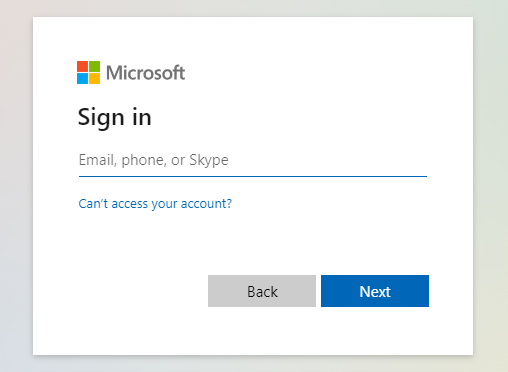
MyECC Sign In
Enter your Username (your full @elcamino.edu email address) and Initial Password. Both of these items are provided in your Welcome Email.
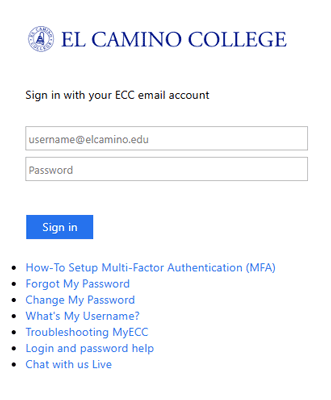
If your username or password is incorrect, follow these steps to Reset your MyECC Password.
Create Your New Password
When you sign into MyECC with your Initial Password, you will be prompted to create a new secure password.
- Enter your Old Password (in this case, your Initial Password)
- Read carefully and adhere to the Password Requirements and Password Restrictions to create a secure password
- Enter a New Password twice to confirm. If you receive an error message, your new password does not meet the stated requirements or restrictions.
- Remember your new password for your records
After updating your password, return to the MyECC Sign In screen and sign in with your new password.
Important next step!
Immediately after you sign in, you may be prompted to verify your identity using Multi-Factor Authentication.
If you see a screen displaying "Let's keep your account secure," follow these steps to Set up Multi-Factor Authentication.