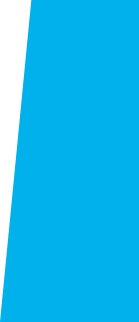
Set up Multi-Factor Authentication
To provide an extra layer of security, El Camino College has implemented Multi-Factor Authentication (MFA) for students and employees.
MFA is used to verify your account when using MyECC from an off-campus location. You may not be able to access MyECC, Canvas, or your @elcamino.edu email address until you complete this step.
Begin setup
Click this button to begin setup.
Register for MFAYou will be prompted to sign into MyECC if not signed in already.
When you see the Let's keep your account secure screen, click Next to continue setup.
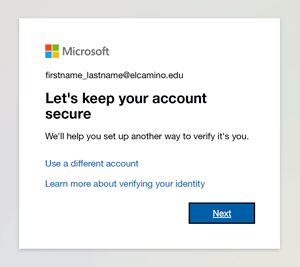
Choose your method
Here you can choose how you want to set up MFA — whether by app, text message, or other.
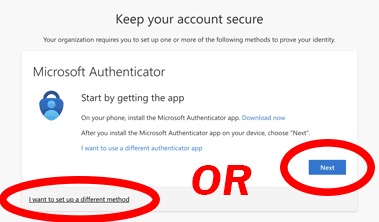
- On your iOS or Android device, install the Microsoft Authenticator app and then click the Next button to proceed
- Or click “I want to set up a different method” to set up verification over phone text message or another method
- Make sure to use a device or provide a phone number to which you will have continued access. You will need to authenticate using this method every time you sign into MyECC while connect to El Camino's Wi-Fi.
Support for MFA
Visit this Multi-Factor Authentication webpage to find video instructions and Frequently Asked Questions about MFA.
If you encounter any issues or have any questions, please contact the El Camino College Help Desk for assistance.
- Email: [email protected]
- Phone: (310) 660-6571
- Office: ITEC Building, Room 140
Monday-Thursday 8:00 a.m. to 5:00 p.m.
Friday 8:00 a.m. to 3:00 p.m. (except during summer)