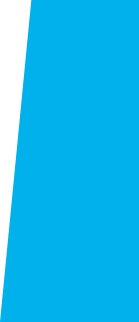
Staff Resources
Jump to: Popular Links / How To / Getting Help
Popular Links
The following applications and services are most widely used by ECC Staff members.
| Application | Description | Link |
|---|---|---|
| ECC Email | All ECC Staff members are provided with a College email account (@elcamino.edu). |  |
| Office 365 | Microsoft Office 365 provides ECC Staff members free access to select Office 365 online applications and services, including Outlook and Microsoft Office (Word, Excel, PowerPoint, etc.). |  |
| MyECC | ECC's internal web portal. Check Campus announcements, latest news, class rosters, office hours, etc. |  |
| Zoom | Zoom is a web & video conferencing tool that is available to all ECC faculty and Staff members. Faculty and Staff must first sign-up for a District Zoom account here. |  |
| Colleague (VPN Required) |
Ellucian Colleague is our campus administrative system (these types of systems are also known as ERP – Enterprise Resource Planning systems). It includes Student, Financials, and Human Resources information systems. |  |
| BoardDocs | Agendas and Minutes of Board Meetings can be accessed on BoardDocs. |  |
| Formstack | This online application allows authorized users to create online forms. |  |
| Keenan | ECC has partnered with Keenan to offer compliance training through an easy-to-use online portal. |  |
| Cornerstone | Cornerstone is your personalized professional learning site. From here, you can find and register for upcoming events, access thousands of online training videos through Lynda.com and Skillsoft, view your learning transcript, and more. |  |
| ReviewSnap | Set of online performance management tools used to facilitate employee performance planning and year-end appraisals. |  |
| Simpler Systems | Simpler Systems is a management information system which is designed to allow a wide-range of users to generate financial reports (GL balances, GL transactions, revenue/expenditure balances, purchase orders and requisitions). |  |
| Nuventive | El Camino College uses Nuventive as its management system for learning outcomes assessment, program review, and planning. |  |
If you need to reset password, please read through before following directions.
Step 1: Please visit the following link: Password Reset
- Type your information in the text boxes. Once completed, click the Submit button. The page should display a message saying that your password has been reset to the last 4 of your SSN. (This is now your “old” password”.)
Step 2: Go back to MyECC
- Log in with your El Camino email address and the last 4-digits of your SSN as the password.
- When you sign in you will be prompted to update your password.
Step 3: Creating a new password
- Fill in the fields
- Old Password Enter the last 4-digits of your SSN
- New password Enter what you want to use as your password. Your new password must meet the following
complexity requirements:
- At least 10 characters long
- At least one Capital letter
- At least one number (but not at the beginning or end of the password)
- No special characters
- No previously used password
- Your first name or last name can’t be part of the new password
- Confirm new password Type the new password a second time
The screen should display the message “Your password has been successfully changed.”
For iPhone IOS
1. If you haven't already, install the Outlook for iOS app from the iOS App Store or Get Outlook with your phone number (you will receive a download link).
2. Open the Outlook for iOS app and tap Get Started if it's your first time. Otherwise, open the menu in the upper left corner.

3. Tap Settings > Add Account > Add Email Account.
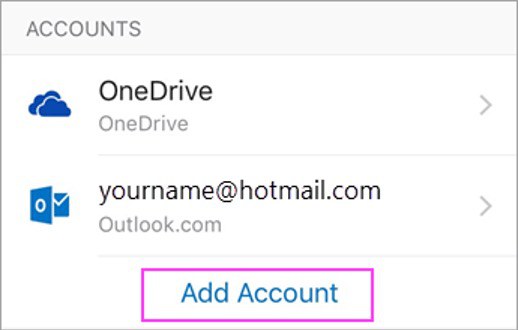
4. Enter your ECC College email address (@elcamino.edu), then tap Add Account.
5. Tap Next when finished and swipe through the features.
You're now ready to start using Outlook for iOS!
For Android
1. If you haven't already, install the Outlook for Android app from the Google Play Store or Get Outlook with your phone number (you will receive a download link).
2. Launch the Outlook app. Tap "Skip" to go to the "Add Account" screen.
3. Enter your ECC Email Address (@elcamino.edu) then tap "Add Account"
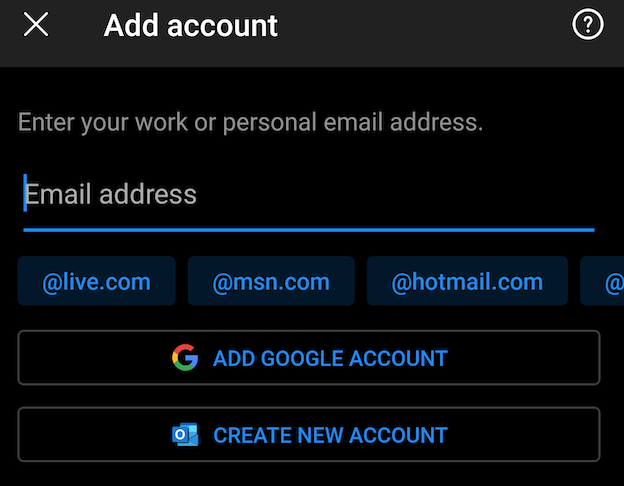
4. You are being forwarded to a Microsoft Office 365 website
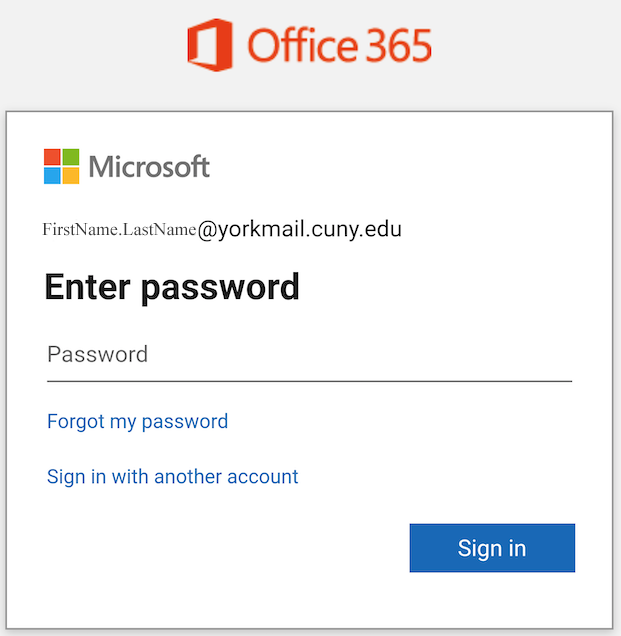
5. Enter the password for your ECC Email Account then tap on "Sign in".
6. You are now on the "Add Another Account" screen, tap "Maybe Later".
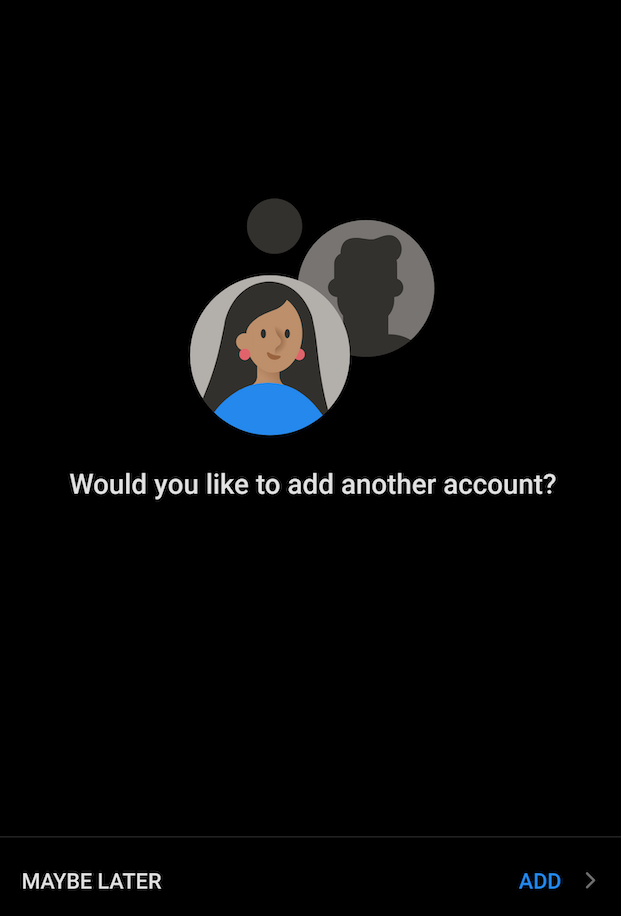
The Outlook app now displays your emails (if you have any emails).
You're now ready to start using Outlook for Android!
Voicemail messages may be accessed from your email account, the telephone messages button or from off-campus. When you delete a message it is removed from the system and cannot be retrieved. To access voicemail messages from off-campus:
- Dial 310‐660‐3593
- Press *
- When prompted for your ID, enter your extension or mailbox number followed by # (1234#)
- When prompted, enter your password
Using the Cisco Jabber softphone feature allows you to easily place, receive, and manage telephone calls using your computer and an internet Connection. The Jabber application, allows you to simulate your El Camino telephone directly from your Windows computer.
Getting Help
The ITS Help Desk is your single point of contact for anything Information Technology related.
Available Services: Hardware issues with your Campus PC or Mac, Computer Replacement, Warranty & Repair, Equipment & Software Requests, Laptop Loaner Program, Software Licenses, Password Reset, Login Assistance, Basic Software Troubleshooting, Audio-Visual Setup (PA systems, speakers, projection screens, etc.), Printers.
310-660-6571
ITEC Building
![]() Mon-Thur 8:00 a.m.- 5:00 p.m. / Fri 8:00 a.m.-3 p.m.
Mon-Thur 8:00 a.m.- 5:00 p.m. / Fri 8:00 a.m.-3 p.m.